Ever wanted to use a fake, covert background image while capturing videos on your iPhone? With the SpyCamera Pro app, you can set any fake background image to transform your phone into a hidden spy camera. Let’s dive into the world of spy cameras and how they can protect your privacy while recording.
Fake Background While Recording
In a time where privacy is more important than ever, SpyCamera Pro allows users to discreetly record videos while maintaining the appearance of a locked or idle iPhone. One of the app’s features is the ability to set a fake background, providing an additional layer of privacy and security. Let’s explore how this function ensures your recordings stay confidential.

Step-by-Step Guide: Setting Up Your Fake Background
Start by downloading the spy camera app for iPhone on the App Store. After opening the app, tap the Settings button in the menu on the left of the screen. Tap Lock screen and switch Lock screen type to Custom image. You can now select your own custom image from your iPhone’s photos. This can be almost anything:- A screenshot of the lock screen, to simulate that your phone is locked
- A screenshot of the iPhone’s home screen, to simulate that your phone is opened but not recording video
- A screenshot of any app, such as Instagram, Facebook, your Calendar or notes
- A different custom image (a wallpaper or an image downloaded from the internet)
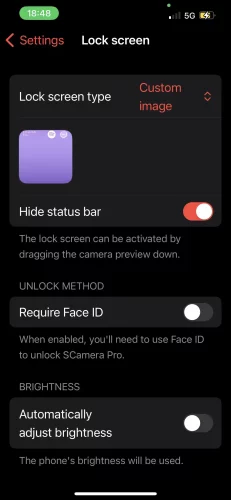
Testing Your Fake Background Image
Go back to SpyCamera Pro’s first view to preview what you are recording. Then swipe down the screen to activate your newly activated, fake background image. Tap the screen to start recording your video and tap it again to stop the recording. The video will be saved automatically to your phone’s Photos app. If SpyCamera Pro only captured a photo, make sure you are in Video mode by tapping Video in the menu above the shutter button.
You now know how to create a fake background video recording. You can also record discreetly while browsing the web or with a dimmed, black screen. Either way, SpyCamera Pro lets you record secretly without compromising your security. Ready to take control of your privacy? Download SpyCamera Pro from the App Store now.
